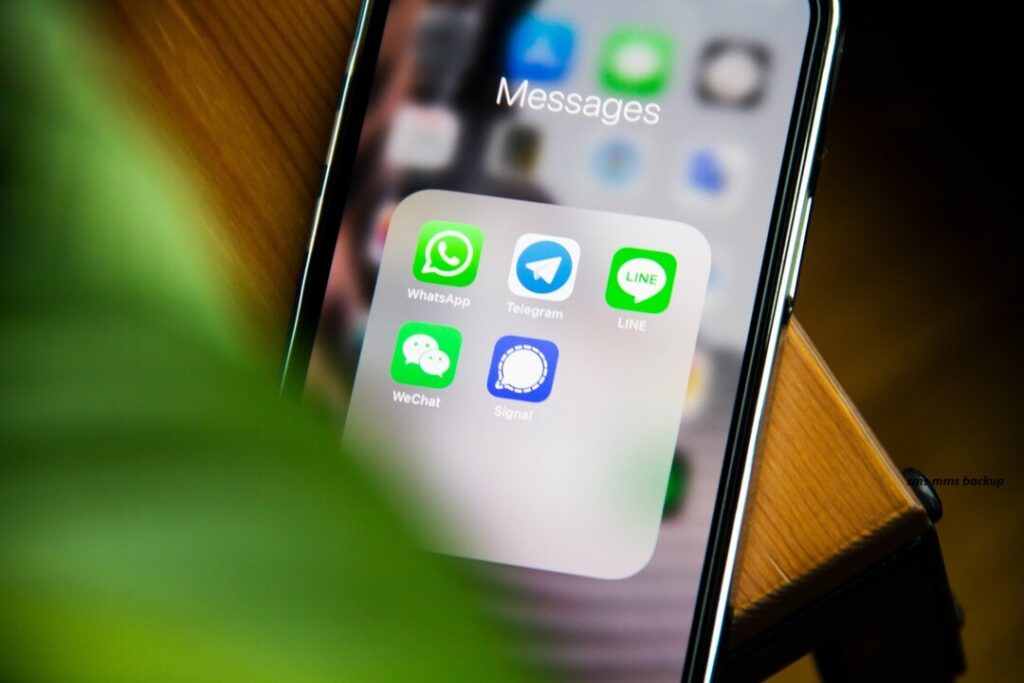Introduction
For many years, mobile communication has relied heavily on two communication formats: SMS and MMS. While MMS enables users to send multimedia material such as photographs, videos, audio files, and longer text messages, SMS is only allowed to contain 160 characters SMS and MMS Backup and is intended for basic text-based messaging. Both forms are still widely used for exchanging brief messages and media, and many of the discussions are significant from a personal or professional standpoint.
Why SMS and MMS Backups Are Essential
We often underestimate the value of the information stored in our text messages. Losing your phone or experiencing a data error can result in the permanent loss of memorable messages, critical media files, or essential business information. Backing up SMS and MMS messages allows you to safeguard these valuable pieces of data so you can always restore them if something goes wrong with your device.
Key Differences Between SMS and MMS
The main difference lies in what each format supports:
SMS (Short Message Service): Limited to 160 characters, SMS is for basic text-only messages. It’s lightweight and suitable for quick, text-based communications.
MMS (Multimedia Messaging Service): MMS allows you to share richer content, including photos, videos, GIFs, and audio files, making it more versatile for detailed communication.
This distinction is essential because while some backup methods support both SMS and MMS, others may only handle SMS.
Deciding When to Backup
Establishing a backup schedule can help prevent data loss. For those who frequently exchange crucial messages, a weekly or monthly backup is ideal. Backups are also advisable before major events like switching devices, performing factory resets, or updating your phone’s operating system.
Step-by-Step Guide to SMS and MMS Backup on Android
Using Google Drive for SMS Backup
Android users can use Google Drive to back up SMS messages directly:
Open Settings on your Android device.
Navigate to Google > Backup.
Enable Back Up by Google One, which automatically includes SMS backup (note that MMS may not be included).
Using SMS Backup & Restore for SMS and MMS
To ensure both SMS and MMS are backed up, consider a third-party app like SMS Backup & Restore:
Download SMS Backup & Restore from the Google Play Store.
Open the app, select Set Up a Backup, and choose SMS, MMS, and call logs.
Specify the backup location, such as Google Drive, Dropbox, or your phone’s local storage, and start the backup process.
Comprehensive Backup Solutions for iPhone
Using iCloud for iPhone Messages
Apple’s iCloud is a convenient way to back up iPhone messages:
Open Settings > [Your Name] > iCloud.
Toggle Messages on to ensure SMS and MMS are included in your iCloud backups.
This setting automatically syncs your messages across Apple devices and backs up regularly when connected to Wi-Fi.
Backing Up to a Computer with iTunes or Finder
For a more thorough backup, including MMS, you can use iTunes or Finder:
Connect your iPhone to a Mac or PC.
Open iTunes (on Windows or macOS Mojave) or Finder (on macOS Catalina and later).
Click on Back Up Now to create a full backup of your device, stored on your computer.
Top Backup Apps for Both Android and iOS
Many apps provide effective SMS and MMS backup options. Some of the top choices include:
SMS Backup & Restore (Android): A reliable app for both SMS and MMS backup.
iMazing (iOS): Allows for comprehensive backup and restoration of iPhone messages.
Dr.Fone (Android and iOS): A cross-platform option that offers detailed data management, including SMS and MMS.
Choosing Between Cloud and Local Backup
Understanding the difference between cloud and local storage can help you make an informed choice:
. Cloud Backup (e.g., Google Drive, iCloud): Provides remote access, automated backups, and convenience but may have storage limits.
. Local Backup (e.g., SD cards, external hard drives): Offers more privacy and control but requires physical storage and regular updates.
Best Places to Store Your SMS and MMS Backups
Storing backups securely is vital to ensure your data remains safe. Cloud storage offers accessibility across devices, while local storage can provide a more private solution. Many people use both methods to ensure redundancy in case one fails.
Security and Privacy Considerations
Security is critical when dealing with personal messages. Opt for backup solutions that offer end-to-end encryption or detailed privacy settings to SMS and MMS Backup to prevent unauthorized access to your backed-up data.
How to Restore SMS and MMS Backups on New Devices
When switching devices, you can quickly restore your messages:
For Google Drive/iCloud: Log in to your account on the new device and select Restore during setup.
For Third-Party Apps: Reinstall the app on your new device, sign in, and select Restore to retrieve your messages.
Troubleshooting Common Backup Issues
Backups can occasionally fail due to connectivity issues, storage space limitations, or software bugs. Ensure your device has enough space, a stable internet connection, and that all SMS and MMS Backup software is updated to minimize these issues.
Keeping Your Backup Updated Regularly
Making regular backups ensures that you have the latest data on hand.Schedule reminders to update backups periodically, especially if you frequently exchange crucial messages.
Tips for Safe Backup Practices
Use strong passwords for your backup accounts.
Enable encryption on cloud backups whenever possible.
Regularly verify your backups to ensure they are functioning correctly and have no corrupted files.
Conclusion
Backing up SMS and MMS messages is essential for keeping SMS and MMS Backup personal and professional communications safe from unexpected loss. By setting up a regular backup process, using trusted tools, and following security best practices, you can easily safeguard your messages and multimedia. Whether you’re moving to a new device or securing your current data, a solid SMS and MMS backup strategy is invaluable.